Subtotal $0.00
Listing Settings
To ensure that the Realr theme functions correctly and displays data as per the main demo site, follow these steps carefully:
Step 1: Configure Directory Listing Settings
- Go to the Settings section under the Directory Listing menu.
- Locate the settings file in the theme folder under “demo-data”.
- Apply the settings as shown in the reference screenshot.
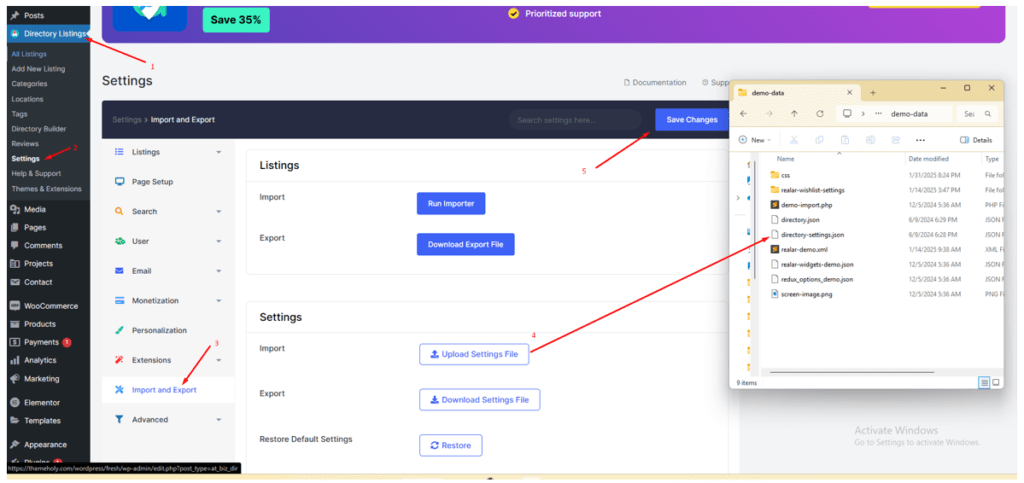
Step 2: Apply Additional Settings
- Once Step 1 is complete, configure the necessary settings as per the provided instructions.
- These settings allow you to create a Single Listing Page using Elementor Page Builder.
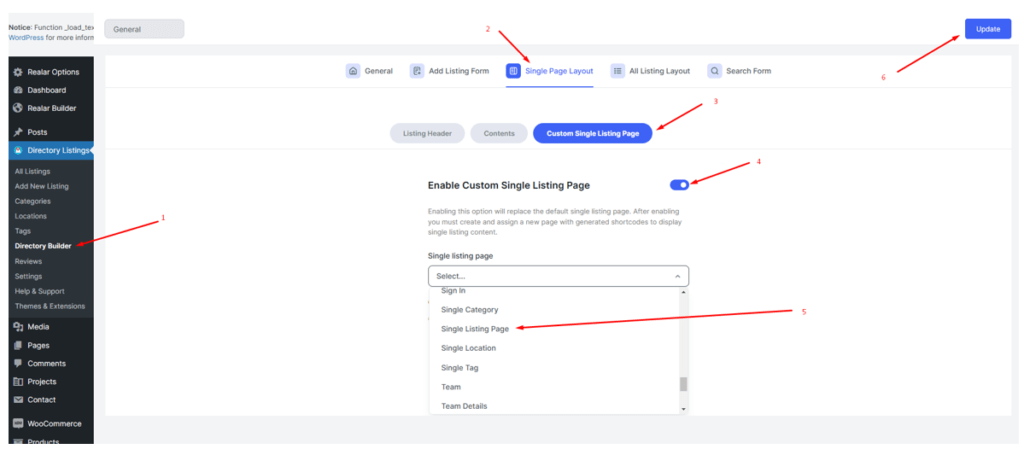
Step 3: Configure the Search Filter Form
- Navigate to the Search Filter settings.
- Use the fields in the red-marked box to configure your search filter.
- Drag and drop the required fields from the red-marked box into the Basic section to set up your search functionality.
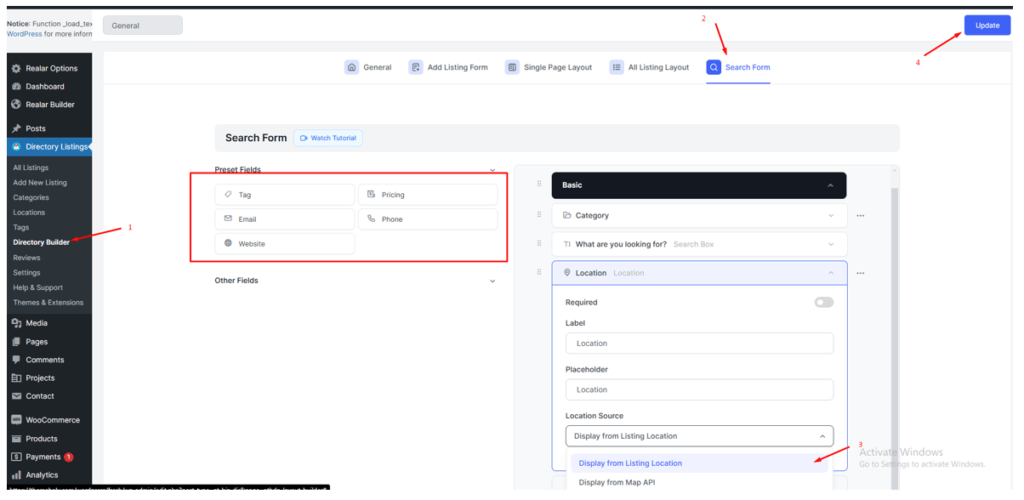
Step 4: Enable Elementor for Listings
- Ensure that the checkbox to enable Elementor Builder for listing pages is selected.
- Save the settings.
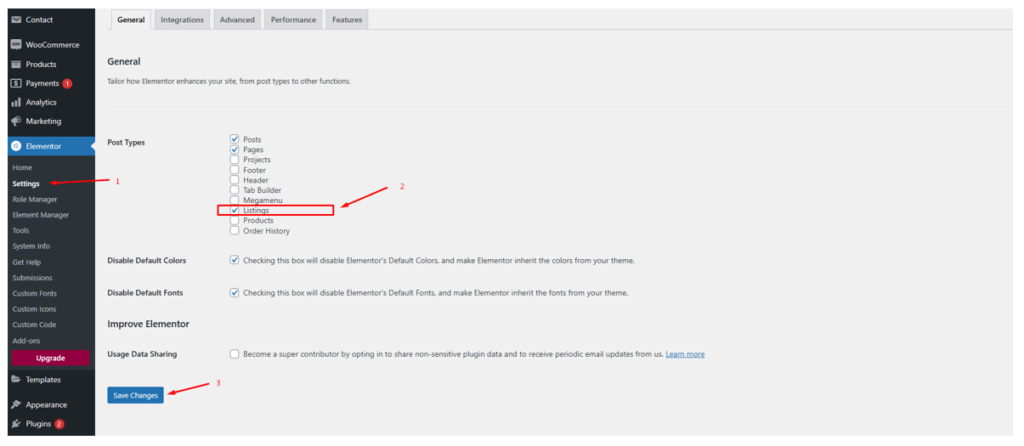
Step 5: Finalizing Listings
- Open each listing by clicking “Edit with Elementor”.
- Open the page and click the Update button.
- Repeat this process for all listings.
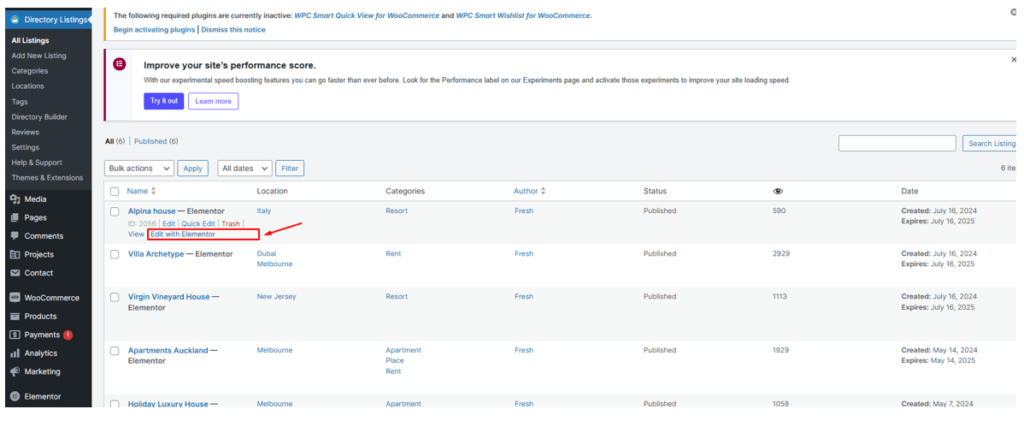
Final Notes
By following these steps, you can ensure that the Realer theme functions correctly and matches the design and features of the demo site.